In heavy metal production the sound of your drums could really affect the overall mix. Sometimes it happens that you can’t reach the sound you’re looking for during your recording sessions, maybe because you didn’t realize what was the problem during the recordings or just because you don’t have enough time to tweak your mic placements. But you know your kick and snare deserve “something more”.
Drum replacement is what you can use to solve this issue, in few words is the overlaying of samples (or the complete replacement) on each hit of the drum tracks. Particularly on kick and snare, but also used on toms. You can find samples on internet, there are a lot out there even for free. Famous producers have to opportunity to build their own samples, we mere mortals have to use a drum replacement software like Drumagog or Slate Digital’s Trigger. They’re both great software, you can find a lot of good tutorial on how to use them on youtube or google, they have just a little problem (at least for me): they’re expensive.
Maybe not all of you know that with Reaper (it’s definitely my favourite DAW! Moreover, it has a really fair license price, you should check it out) you can use your samples without spending a cent, it’s just the license of the DAW. But you should know in advance that it’s a time consuming process, but I promise you that it’s worth!
The good starting point is what you have: the drum samples you’ll use to replace the recorded ones. You can find lots of them, even really good ones and free to use just searching on internet. You should follow Andy Sneap’s Ultimate Metal Forum, you’ll find lots of useful stuff and samples, the guys on the forum are great, check it out.
Let’s suppose you already have great samples that you want to use. In Reaper duplicate your kick and snare tracks and, starting with one copy of them, right click on the track and select Dynamic Split. In the dialog box select At transient, as you can see on the tracks there are some vertical dotted lines that identify where the split will be done. You can arrange the right splitting by clicking on Set transient sensitivity: now you can set the right threshold to let the program recognize each hit, you can see it from the lines on the wavesforms. If you notice too many split you can control them with the Reduce Split parameter.
Now that you have your track with separate hits, open the Media explorer and navigate to your samples folder. Select the one that you like and right-click to select use as media source for selected items. The sample you selected will replace the hits. Make sure to uncheck the “loop source” proprerty on the items, to avoid unwanted repetitions. Now the “boring” part: you have to perform some checks throughout the entire track, first of all, identify possible phase problems. You have to “align” the two samples, the original and the replaced one, to have similar waveform, or you’ll have unwanted cancellation of the samples!
Another fix you should do is on fast fills, to avoid the “machine gun” effect. You applied the same sound on each hit, so on fast parts you should hear a sort of machine gun sound. This can be fixed using the pitch envelope of each media item. Right click on the item and select Take -> Show pitch envelope, now drag up or down the envelope of each item to change the pitch, as you can see in the image. This will result in a more natural fill, the machine gun effect will disappear 😉

Repeat the process for the other duplicated tracks (kick, snare or toms if you want to replace them!), remember:
- Dynamic Split
- Select your sample from the Media Explorer
- Check for unwanted phase cancellation
- Fix the machine gun effect (usually less marked on kick drum)
Now you have consistent support tracks to your recorded ones that will shine in your mix! Adjust your volume faders to blend the sounds as you like. It has been a long process, but it was definitely worth, wasn’t it?!? 🙂
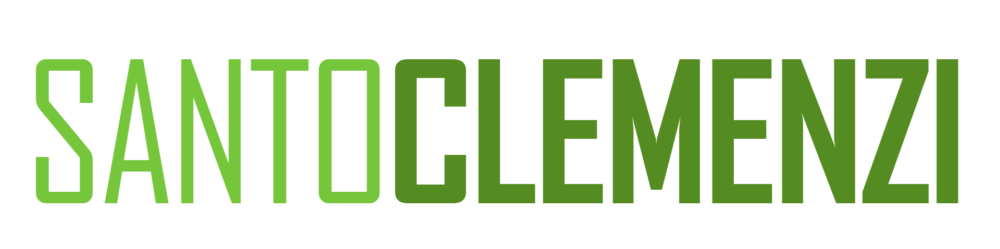
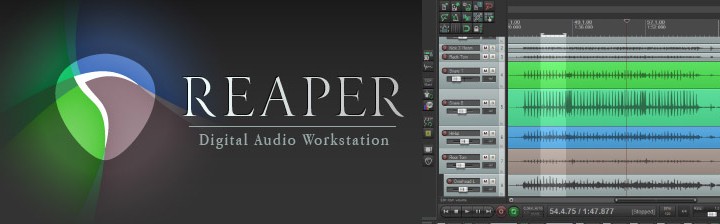
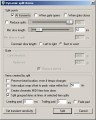


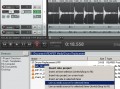

comments